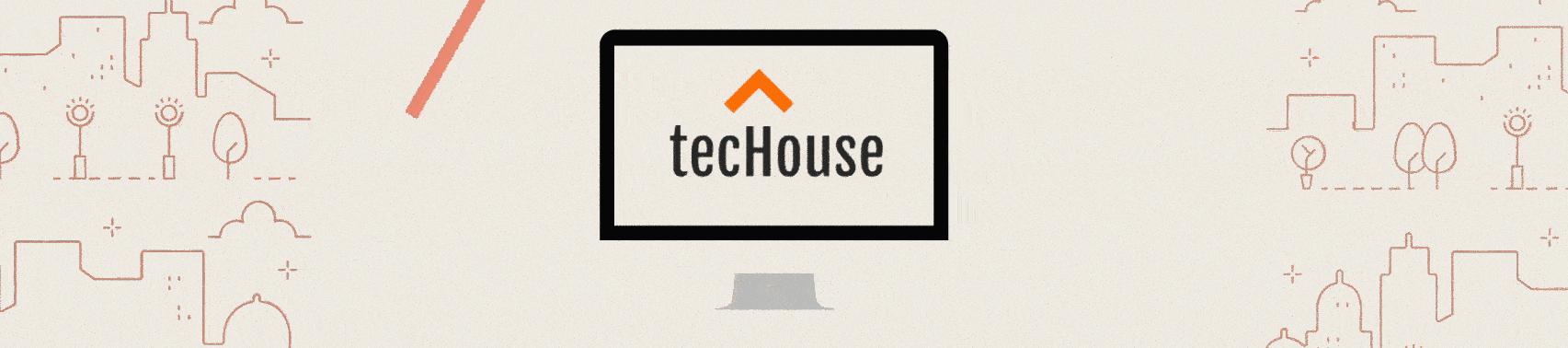Battery Replacement In Macbook
Battery Replacement in Macbook Air
Installing a battery in a MacBook Air is a relatively straightforward process.
Please keep in mind that working with electronic devices requires care and attention to detail. Here’s a general guide on how to replace the battery in a MacBook Air:
Note: Before you begin, make sure to back up your data and power off your MacBook Air.
Tools you may need:
First Step Buy a Battery compatible with your MacBook
Check the Model Battery for the Macbook
The replacement battery is compatible with your MacBook Air model.
Screwdriver set (including a Pentalobe screwdriver).
Steps For Battery Installation in Macbook:
Shut down your MacBook Air:
Make sure your MacBook Air is turned off completely before starting the battery replacement process.
Flip the MacBook Air:
Turn your MacBook Air upside down so that the bottom case is facing up.
Remove the screws:
Use the Pentalobe screwdriver to remove the screws securing the bottom case. Keep track of the screws and their locations as they may vary in size.
Remove the bottom case:
Gently lift off the bottom case to reveal the internal components.
Locate the battery:
Identify the MacBook Air’s battery, which is typically a rectangular component that covers a significant portion of the internal space.
Disconnect the battery:
Carefully disconnect the battery connector from the logic board. This is usually done by loosening the screws that secure the battery connector in place and gently lifting it off.
Remove the old battery:
Take out the old battery from its housing. Be cautious not to damage any surrounding components.
Install the new battery:
Place the new battery into the designated area, ensuring that it is properly aligned. Connect the battery to the logic board by reattaching the battery connector and securing it in place.
Reassemble the MacBook Air:
Reverse the steps you followed to disassemble the MacBook Air. Put the bottom case back on and secure it with the screws.
Power on your MacBook Air:
Turn on your MacBook Air to check if the new battery is recognized and functioning properly.
Remember to follow any specific instructions provided by the battery manufacturer or your MacBook Air model’s service manual. If you’re unsure about any step, it’s always a good idea to consult professional assistance or refer to official Apple support resources.