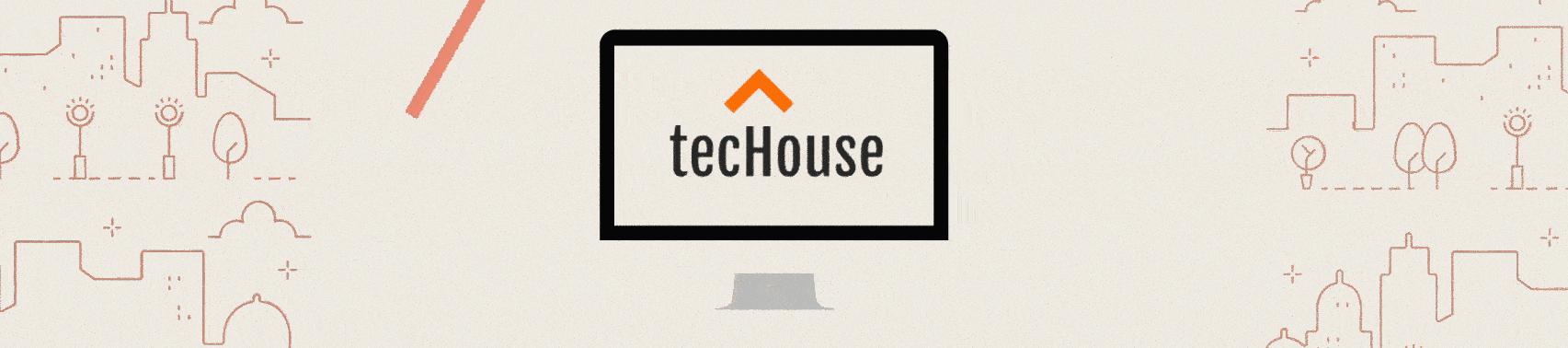How to add printer in raspberry pi or raspberry desktop ?
Adding printer and configuring in Raspberry PI and Desktop
Here we will be learning how to add printer to your raspberry pi in 5 steps only.
First Step
Install the Common Unix Printing System cups package which will detect your printer.
At the terminal, enter this command
apt-get install cups
Second Step
Give permission to your user to access the “CUPS” group permissions (lpadmin).
usermod -a -G lpadmin pi
In the above command we are appending pi user to the existing grouplist of lpadmin.
Alos note, if your username is different from “pi” then change the command by replacing your username.
usermod -a -G lpadmin yourUserName
Third step,
Edit the cups file to access localhost url through ip address.
Edit cups configuration file ie.. cupsd.conf
vim /etc/cups/cupsd.conf
Comment
#Listen localhost:631
ADD after commenting Listen localhost:631
Port 631
ADD Allow @local under three locations.
< Location / >
Order allow,deny
Allow @local
< /Location >< Location /admin >
Order allow,deny
Allow @local
< /Location >< Location /admin/conf >
AuthType Default
Require user @SYSTEM# Restrict access to the configuration files…
Order allow,deny
Allow @local
< /Location >
Restart cups services
systemctl restart cups
Fourth Step, Now configure your printer
Open the browser and enter the below URL.
localhost:631
OR
http://localhost:631OR
http://yourip:631
Fifth Step, Adding printers and classes